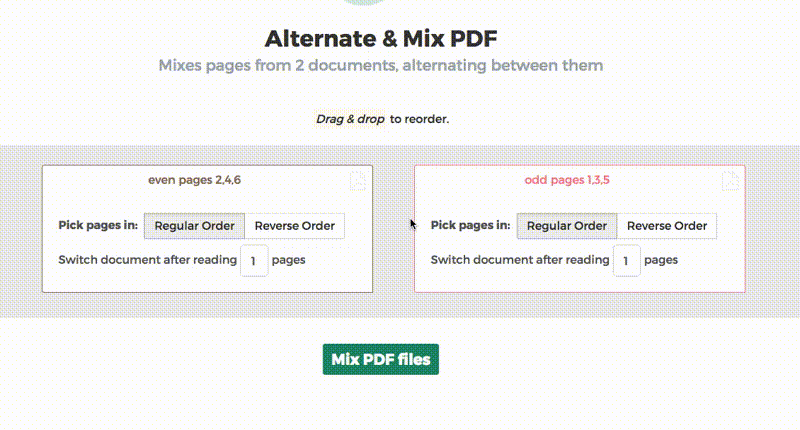Below we show how to combine an even pages file and an odd pages file into one PDF, achieving proper order.
Dosyalarınızı yükleyin
Dosyalar şifreli bir bağlantı üzerinden güvenli bir şekilde yüklendi. Dosyalar güvende kalır. İşlemden sonra kalıcı olarak silinirler.
Dosyalarınızı yüklemeyip çevrimdışı çalışmayı mı tercih edersiniz?
Try Sejda Desktop. Online hizmetle aynı özelliklere sahip ve dosyalar asla bilgisayarınızdan çıkmaz.
'Yükle'ye tıklayın ve yerel bilgisayarınızdan dosyaları seçin.
Dosyaları sayfaya sürükleyip bırakmak da işe yarar.
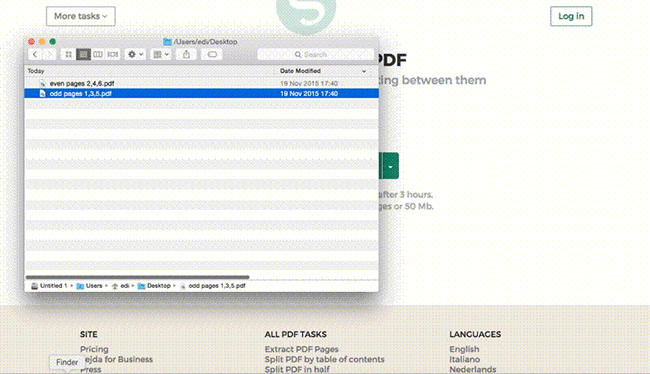
Dropbox veya Google Drive dosyaları
PDF dosyalarını Dropbox veya Google Drive'dan seçebilirsiniz.
'Yükle' açılır menüsünü genişletin ve dosyalarınızı seçin.
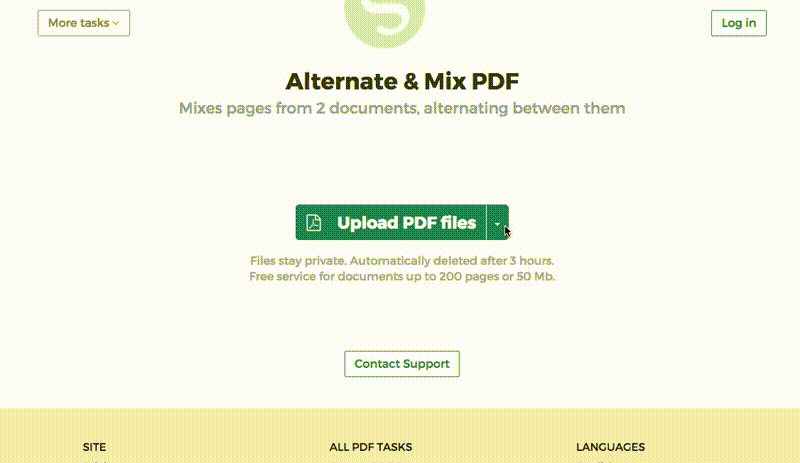
Step 2: Ordering pages
Most common scenario is having two sets of files, even pages PDF and odd pages PDF, from an auto feed scanner. To combine them, just click the Alternate & Mix button.
In case the files were not uploaded in the right order, drag and drop to switch them. The odd pages PDF file is should be on the left and even pages PDF file on the right.
Tip: Collate reversed even pages
If the even pages were scanned in reversed order (10, 8, 6, 4, 2, etc) you should select the "Pick pages in: Reverse Order" option. The result will have the pages in proper order: 1, 2, 3, 4, etc.
Tip: Alternating using different step
By default 1 page is picked from each document, when alternating. Need to alternate using a different step?
For example: pages from left.pdf should be inserted between every 3 pages from right.pdf. In this case, change the "Switch document after reading" value to 3 for the right file.