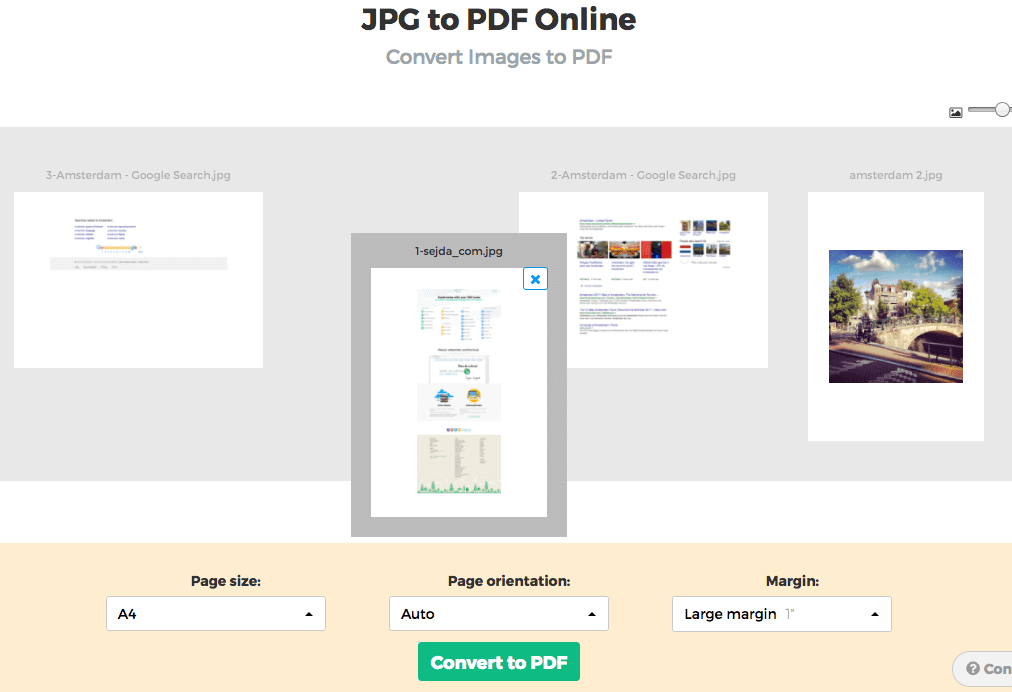Below we show how to convert images to PDF.
JPG is the most popular image format out there, but we also support all the other image formats: png, gif, tiff or bmp.
Téléchargez vos fichiers
Les fichiers sont sécuritairement téléchargés dans une connexion cryptée. Les fichiers restent en sécurité. Après le processus, ils sont immédiatement supprimées.
Vous préférez ne pas télécharger vos fichiers et travailler hors ligne?
Try Sejda Desktop. Les mêmes options que le service en ligne et les fichiers ne quittent jamais votre ordinateur.
Cliquer sur 'Télécharger' et sélectionner un fichier de votre ordinateur.
Déplacer et déposer les fichiers sur la page fonctionne aussi.
Fichiers Dropbox et Google Drive
Vous pouvez sélectionner des fichiers PDF de votre Dropbox ou Google Drive.
Développer l'onglet ' télécharger ' et sélectionnez vos fichers.
Step 2: Choose options
Page size
By default images are placed in a A4 sized PDF page. You can choose different page sizes, including the option to have it fit the image size.
Click the Page size dropdown and make a selection.
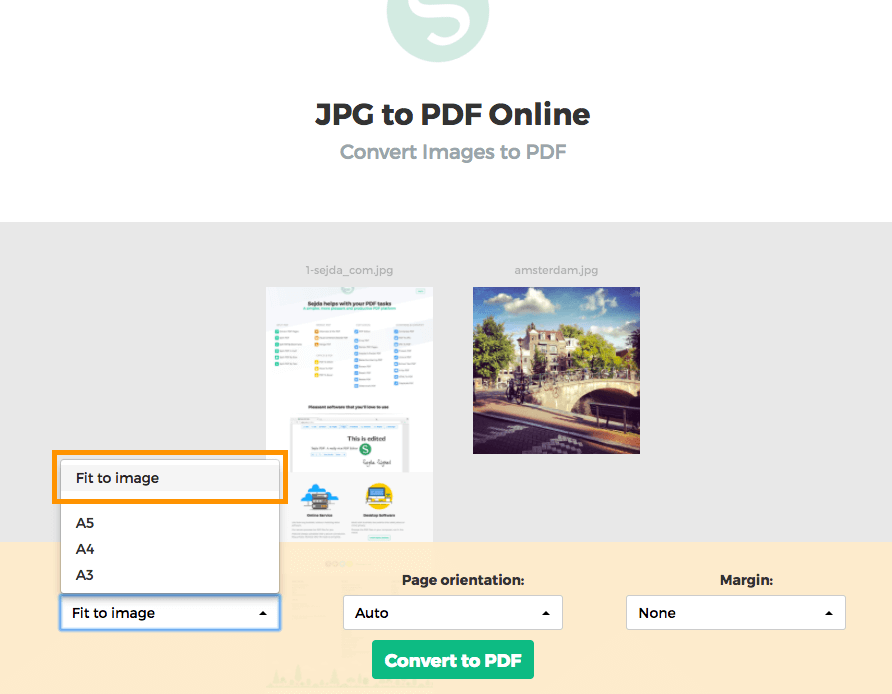
Page orientation
For most users the default auto detected page size will work best. Based on the image dimensions either portrait or landscape is selected. If the image width is larger than its height, then a landscape page orientation is a better fit than portrait.
A specific page orientation can be selected from the dropdown, in case you need to override the default.
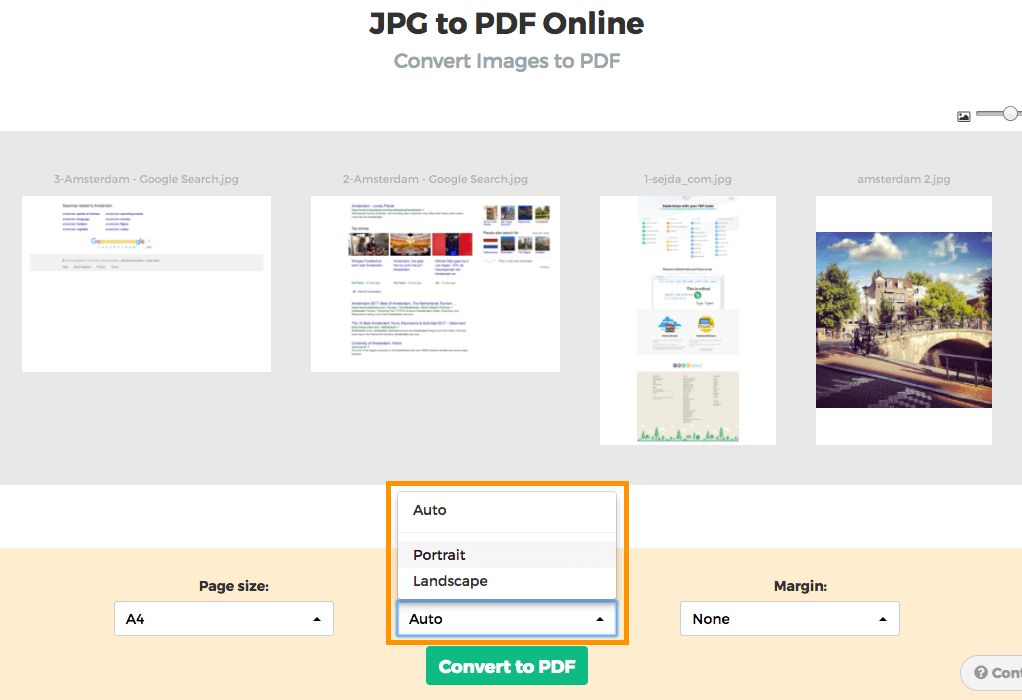
Image margins
By default the image will fill the whole available space on the page, no image margins being added.
Want to add a whitespace border around the image? This can be configured either as a small margin (0.5 inch) or a larger margin (1 inch).
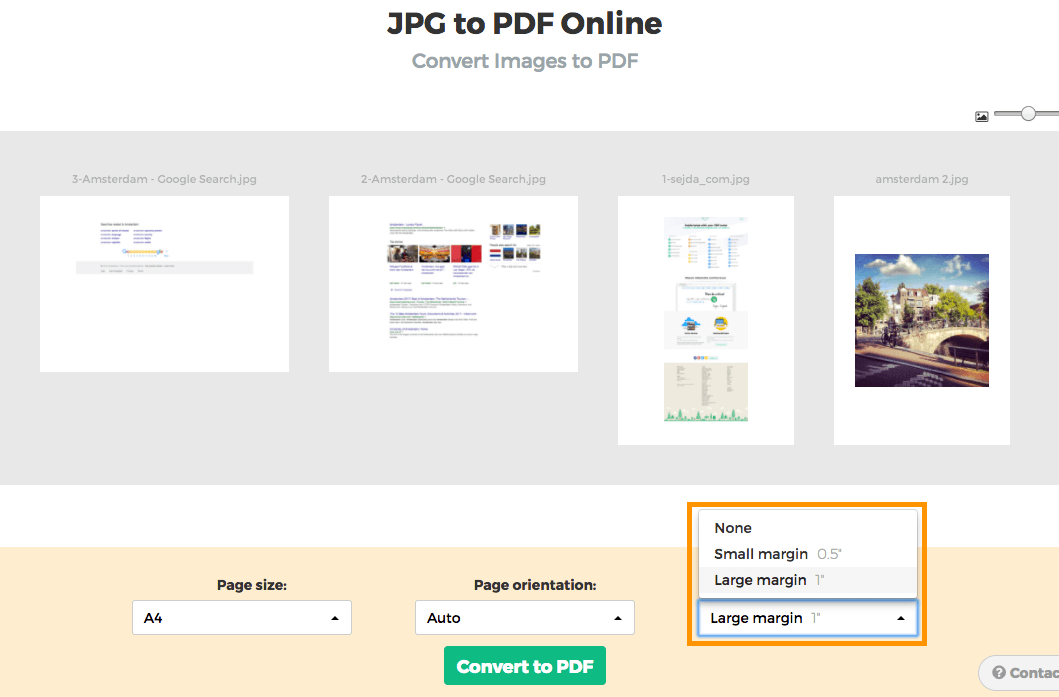
Reorder images
Reorder pages by dragging the thumbnails with your mouse to the correct location.
Add more images or pages by dragging files from your computer onto the web page.